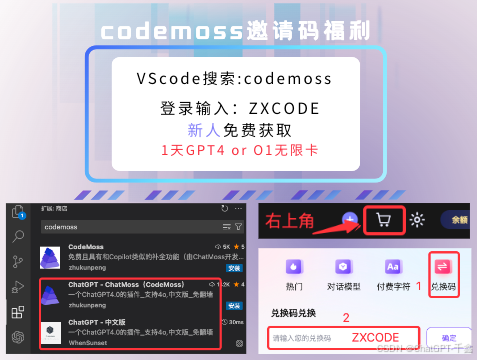three.js 使用精灵文字 spriteText
https://threehub.cn/#/codeMirror?navigation=ThreeJS&classify=application&id=spriteText

import * as THREE from 'three'
import { OrbitControls } from 'three/examples/jsm/controls/OrbitControls.js'
const box = document.getElementById('box')
const scene = new THREE.Scene()
const camera = new THREE.PerspectiveCamera(75, box.clientWidth / box.clientHeight, 0.1, 1000)
camera.position.set(0, 10, 10)
const renderer = new THREE.WebGLRenderer()
renderer.setSize(box.clientWidth, box.clientHeight)
box.appendChild(renderer.domElement)
new OrbitControls(camera, renderer.domElement)
scene.add(new THREE.AmbientLight(0xffffff, 3), new THREE.AxesHelper(1000))
animate()
function animate() {
requestAnimationFrame(animate)
renderer.render(scene, camera)
}
window.onresize = () => {
renderer.setSize(box.clientWidth, box.clientHeight)
camera.aspect = box.clientWidth / box.clientHeight
camera.updateProjectionMatrix()
}
const citys = await fetch('https://z2586300277.github.io/three-editor/dist/files/other/city.json').then(res => res.json()) // 获取城市数据
const updateCanvasText = createCanvasText({ dpr: 1.4 }) // 创建canvas
const getColor = () => '#' + Math.floor(Math.random() * 0xffffff).toString(16).padStart(6, '0') // 随机颜色
for (const key in citys) {
const canvas = updateCanvasText({ text: key, color: getColor() })
const texture = new THREE.TextureLoader().load(canvas.toDataURL())
const material = new THREE.SpriteMaterial({ map: texture })
const sprite = new THREE.Sprite(material)
sprite.scale.set(canvas.width / canvas.height, 1, 1)
// 设置随机位置
sprite.position.set(
Math.random() * 20 - 10,
Math.random() * 20 - 10,
Math.random() * 20 - 10
)
scene.add(sprite)
}
// 创建canvas文字方法
function createCanvasText(params) {
const defaultParams = { dpr: 1, maxWidth: 100, fontSize: 20, color: 'white', fontFamily: 'serif', align: 'center', border: false, ...params } // 默认参数
const { dpr, border, maxWidth, fontSize, align } = defaultParams
const devicePixelRatio = window.devicePixelRatio * dpr
// 准备 cnvas
const canvas = document.createElement('canvas')
canvas.width = maxWidth * devicePixelRatio
canvas.height = fontSize * devicePixelRatio
// 获取 2d 上下文
const ctx = canvas.getContext('2d')
ctx.imageSmoothingQuality = 'high'
ctx.scale(devicePixelRatio, devicePixelRatio)
// 创建边框
function createBorder() {
ctx.strokeStyle = '#fff'
// 创建宽度为10px的边框
ctx.lineWidth = 1 * devicePixelRatio;
ctx.strokeRect(
ctx.lineWidth / 2,
ctx.lineWidth / 2,
canvas.width / devicePixelRatio - ctx.lineWidth,
canvas.height / devicePixelRatio - ctx.lineWidth
)
}
// 创建文字
const createText = ({ text, color, fontSize, fontFamily }) => {
// 参数设定
ctx.fillStyle = color || defaultParams.color
ctx.font = fontSize || defaultParams.fontSize + 'px ' + fontFamily || defaultParams.fontFamily
// 文本长度计算
let textMaxNum = 0
let totalWidth = 0
for (let i = 0; i < text.length; i++) {
const metrics = ctx.measureText(text[i])
totalWidth += metrics.width;
if (totalWidth > maxWidth) break
textMaxNum++
}
text = text.slice(0, textMaxNum)
// 文字 绘制
const metrics = ctx.measureText(text) // 文本尺寸
const actualHeight = metrics.actualBoundingBoxAscent + metrics.actualBoundingBoxDescent // 实际文字高度
const textFillHeight = (canvas.height / devicePixelRatio - actualHeight) / 2 + metrics.actualBoundingBoxAscent
let textLeftOffset = 0
if (align === 'center') textLeftOffset = (canvas.width / devicePixelRatio - metrics.width) / 2
ctx.fillText(text, textLeftOffset, textFillHeight, canvas.width / devicePixelRatio)
}
return (parameters) => {
ctx.clearRect(0, 0, canvas.width, canvas.height) // 清空 canvas 文字
if (border) createBorder() // 创建边框
createText(parameters) // 创建文字
return canvas
}
}
/**
* 名称: 精灵文字
* 作者: 优雅永不过时 https://github.com/z2586300277
*/